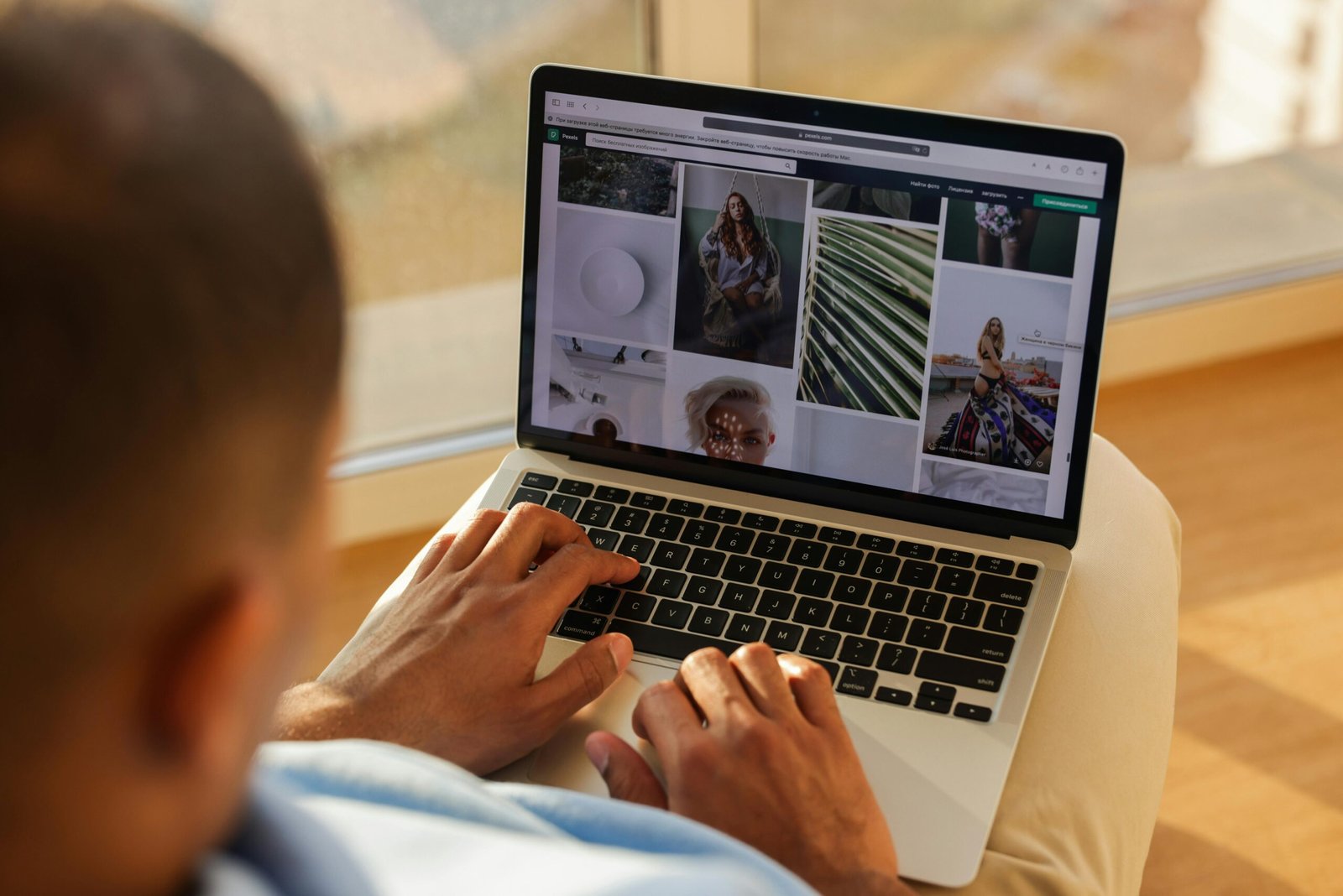You’ve started thinking about creating content. You’ve got your niche down. But something is missing? How will all of this look? As a beginner content creator, I know the world of graphic design can be daunting. Compelling visuals enhance your content but can transform how your audience engages. Surprisingly, content creators don’t need a degree in graphic design to create eye-catching graphics that grab attention.
This extensive graphic design guide will help content creators:
- Explain the complex design process for content creation
- Prepare you for different and actionable graphic design strategies
- Navigate the visual landscape with new confidence
- Develop your distinctive creative voice in an overcrowded digital space
Remember: Every graphic designer started where you are, at the beginning. Your unique point of view as a content creator will be your greatest design advantage.

Part 1: Finding The Right Graphic Design Tools for Content Creation
Selecting Your Creative Collaborator
During your visual journey, think of design tools as your creative partner. Choosing the right platform is crucial in finding a creative workflow. When you do not, frustration will set in. Here are a few options you, as a beginner creator, can start with:
Canva (Great for Beginners)
- Why it stands out: Comprehensive template library that allows you to drag-and-drop editing
- Ideal applications: Blog visuals, simple animations, social media posts
- Insider tip: Use the “Magic Resize” feature to customize your design for multiple platforms
Adobe Express (For Growing Creators)
What makes it special: More advanced in Canva with better font pairings
Best suited for: Creators who need advanced graphics and animations
Advantage: Pro-level results without a steep learning curve
Figma (Great for Those With Graphic Design Experience)
- Qualities: Immediate editing capabilities with vital design systems
- Perfect Scenario: Easy for group projects
- Hidden Strength: Great for creating consistent design elements across multiple projects
Tool Comparison At A Glance
| Tool | Ideal For | Standout Features | Complexity |
|---|---|---|---|
| Canva | Design Novices | Extensive templates, intuitive interface | Beginner |
| Adobe Express | Intermediate Creators | Advanced animations, sophisticated editing | Intermediate |
| Figma | Professionals | Real-time editing, design systems | Advanced |
Your First Design Challenge (5 Minutes)
Let’s start getting experience with Canva:
- Open Canva and select an Instagram post template
- Personalize the placeholder text with your message
- Replace stock images with photos that reflect your brand (or use Unsplash for free options)
- Adjust the color palette to match your brand’s colors
- Hit share and download your first design!

Tip: Your first designs will not be perfect. That’s fine. Aim more for consistent improvement instead of perfection.
Part 2: 5 Design Hacks for Professional Looking Results
Hack #1: Use Templates to Transform Your Creations
Why this works: As a beginner creator, templates provide a great foundation for your design. You can rework the template to personalize it to make your visuals more memorable and stand out.
How to implement this:
- Replace the colors with your brand palette
- Swap the basic icons for images that fit your niche category
- Fix any spacing issues to provide better-looking harmony
- Make sure your typography matches your design aesthetic
Key Insight: Templates are not always your final product, but a jumping-off point for your creativity.
Hack #2: Master Font Pairing
Why typography matters: Fonts are a supreme communicator in your design. It impacts both readability and emotional relevance.
Font pairing formula:
- Header Font: Choose something bold and noticeable (such as Montserrat Bold)
- Body Font: Select a clean, very readable option (like Poppins)
- Accent Font: Use to emphasize key elements.
Professional tip: To start with, platforms like Canva will often suggest font pairings. Take advantage of these combinations to hone your typographic skills.

Key takeaway: Stick to two primary fonts to maintain visual unity and cohesion.
Hack #3: Create Images That Attract
Why good image quality: High-quality designs elevate your content’s likeability and professional appearance.
Quick and useful image enhancements:
- Try stock photo sites like Unsplash, Pexels, or Freepik
- Increase brightness of the photo (approximately 10-15%)
- Add contrast for depth
- Use the rule of thirds to make your design more compelling
- Blur backgrounds to make text stand out

Important tip: A well-selected and beautifully edited image forms the foundation of a great design.
Hack #4: The Power of Slight Motion
Why animation is effective: In an overcrowded digital market, gentle motion captures attention without becoming distracting.
Beginner-friendly animation ideas:
- Implement fade-in text effects for Instagram Stories
- Apply slow, subtle zoom effects on Pinterest pins
- Create gentle sliding transitions for YouTube thumbnails
Platform-specific advice: Canva’s pre-designed animations make this technique particularly accessible for beginners.
Remember: Motion should enhance your message rather than compete with it.
Hack #5: Color Psychology for the Win
Why color selection matters: Colors evoke specific reactions and emotions. As a beginner creator, it can strengthen your brand’s recognition.
Build Your Color Palette:
- Select one primary color (your brand’s signature shade)
- Choose 2-3 complementary colors that work harmoniously
- Utilize tools like Coolors.co to test and refine combinations
Color psychology cheat sheet:
- Blue = Trust and professionalism (ideal for business-oriented content)
- Yellow = Energy and optimism (perfect for uplifting, motivational content)
- Green = Growth and wellness (excellent for health or sustainability niches)
- Red = Urgency and excitement (effective for calls-to-action)
Tip: Consistent color application creates instant visual recognition for your brand.

Part 3: Time-Saving 15-Minute Graphic Design Workflow for Content Creators
Step 1: What is Your Content’s Purpose (2 Minutes)
Ask yourself:
- What specific outcome am I seeking with this graphic design? (Clicks, shares, information delivery?)
- Where will this content design ultimately appear? (Instagram? Blog? Pinterest?)
- Who precisely is my target audience for this visual content?
Step 2: Platform-Specific Size Guidelines (3 Minutes)
Size guidelines for content creators:
- Instagram posts: 1080×1080 px (square) or 1080×1350 px
- Pinterest pins: 1000×1500 px
- Blog headers: 1200×600 px
- YouTube thumbnails: 1280×720 px
Step 3: Build Your Design Framework (8 Minutes)
Follow this approach for graphic design as a content creator:
- Start with a suitable template base aligned with your content type
- Apply your text using your established font pairing system
- Incorporate on-brand images with appropriate enhancements for your content
- Implement your consistent color palette throughout your content design
Step 4: Quality Check for Content Creators (2 Minutes)
Before finishing your design:
Export recommendations:
- Choose PNG format for designs requiring transparent backgrounds
- Select JPG for photo-heavy graphics to optimize file size
- Use GIF format for simple animated content
Conclusion
Now, you are ready to begin your graphic design journey for your content. With these design strategies mentioned, you don’t need formal training to start creating. To move your designs forward as a content creator:
- Choose one specific design hack to implement in your very next content piece
- Create three graphics applying these techniques to your content this week
- Save this guide as a reference for ongoing improvement in your content design
Free resources to accelerate your graphic design progress as a content creator:
- Canva Design School for guided tutorials on content design
- Coolors for color palette experimentation in your content
- Adobe Color Wheel for advanced color theory in content creation
Remember, your unique perspective and voice are the most valuable graphic design assets. Go forward and create something truly memorable. Use the tools and knowledge to succeed in content design!
What will be the first visual content you’ll create with your new graphic design skills for content creation?
Graphic Design Troubleshooting FAQ for Beginner Content Creators
Why do my content designs look amateur despite using templates?
Templates are just a foundation for your design. Replace all elements with your own brand’s visuals. Also, maintain consistency with your color palette and fonts throughout the visual.
My text is hard to read over images in my content. How do I fix this?
Try these approaches to fix this:
- Add a semi-transparent overlay between your image and text
- Place text over less busy parts of your image
- Add a subtle drop shadow to your text
- Use a text box with slight transparency
My colors look great on my screen, but terrible on my phone. Why is my content design changing?
Colors look different on various devices. Use web-safe colors and test your designs on multiple devices before uploading. Remember, there needs to be enough contrast between your text and background (4:5:1 ratio for accessibility).
How do I make my graphic designs look cohesive across different content platforms?
Create your brand guide with exact colors (hex codes), fonts, and logo variations. Use these elements across all designs and adjust them to fit individual platforms.
My content designs look cluttered even though I’m not using many elements. Help!
White space is a powerful component in graphic design. Remove 20% of your design elements and add more breathing room for what is left. Less is more in content design.
How do I know which fonts work well together in my content?
As a beginner in graphic design, follow this contrast principle: pair a distinctive header font with a simple body font. Use Canva to pre-match font pairings. Also, Google font pairings can help find good combinations.
My graphics look blurry when posted on my content platforms. How do I fix this?
Always fit each design into the platform’s recommended dimensions for higher quality. For most platforms, the PNG format maintains better quality than the JPG format.